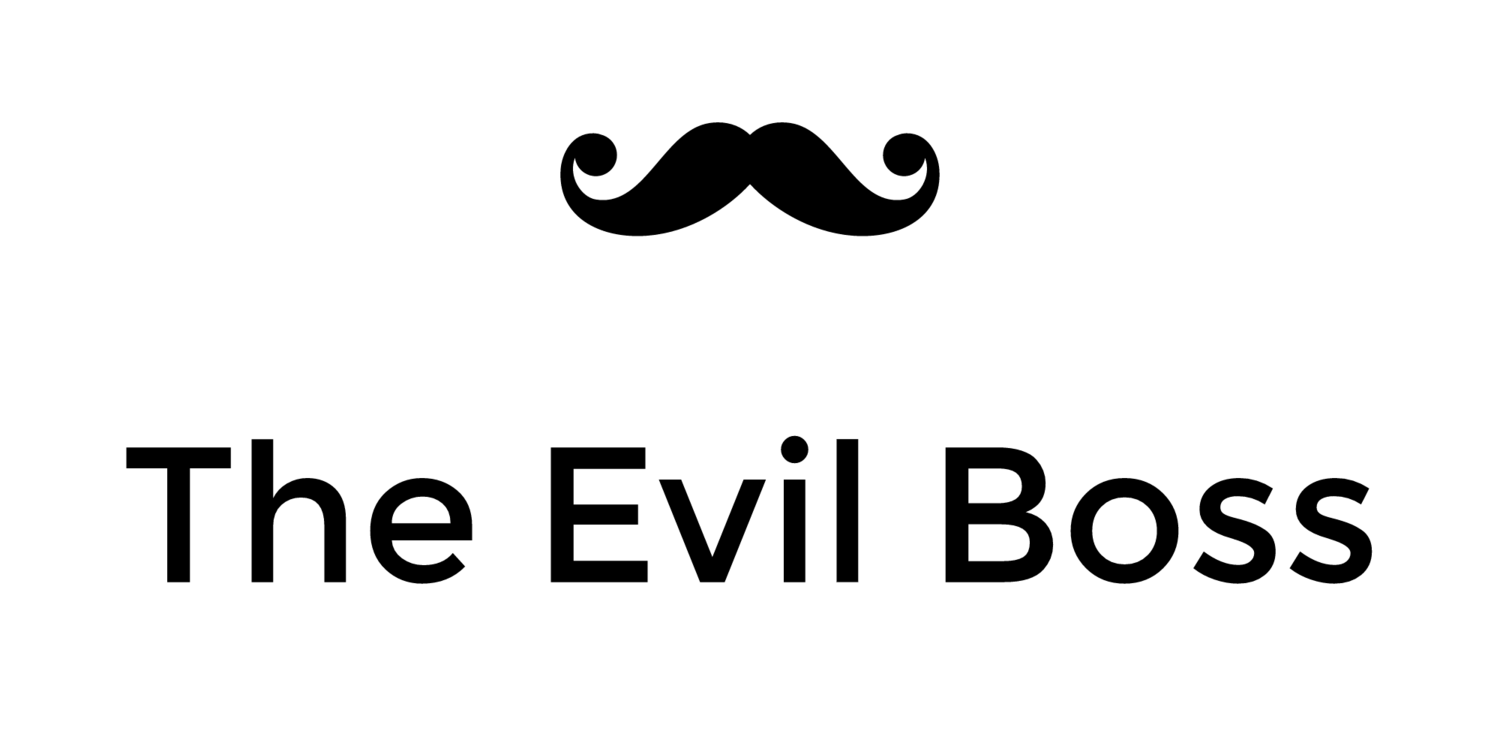iPhone SDK development on multiple computers
Sometimes it's good to be able to use several computers to develop your iPhone app. In my case my main development machine is the iMac, but summer is coming up and I may not want to stop developing just because I go out of town. Luckily I have a MacBook, on which I have also installed the iPhone SDK.
In order to test on the device when I develop using the MacBook I have to move my certificate, private key and provisioning profile to it. Here's how I do that.
1. Launch Keychain Access on the iMac (main development computer).
2. Under the Keys category I Ctrl-click the private key that has the certificate for 'iPhone Developer: ' attached to it.
3. In the context menu select 'Export...'.
4. When saving provide a password, which will be required for importing on the other computer.
5. A .p12 file was saved, transfer it to the target computer.
6. Grab the development provisioning profile (either by downloading from the iPhone Program Portal or by grabbing the right one from ~/Library/MobileDevice/Provisioning Profiles/) and transfer it to the target computer.
7. Double click the .p12 file on the target computer. If you provide the correct password the key and certificate will be installed into the Keychain on the target computer.
8. Drag the provisioning profile onto the Xcode dock icon.
The application can now be installed on the device from the target computer, which in my case is the lovely black MacBook.
In order to test on the device when I develop using the MacBook I have to move my certificate, private key and provisioning profile to it. Here's how I do that.
1. Launch Keychain Access on the iMac (main development computer).
2. Under the Keys category I Ctrl-click the private key that has the certificate for 'iPhone Developer:
3. In the context menu select 'Export
4. When saving provide a password, which will be required for importing on the other computer.
5. A .p12 file was saved, transfer it to the target computer.
6. Grab the development provisioning profile (either by downloading from the iPhone Program Portal or by grabbing the right one from ~/Library/MobileDevice/Provisioning Profiles/) and transfer it to the target computer.
7. Double click the .p12 file on the target computer. If you provide the correct password the key and certificate will be installed into the Keychain on the target computer.
8. Drag the provisioning profile onto the Xcode dock icon.
The application can now be installed on the device from the target computer, which in my case is the lovely black MacBook.